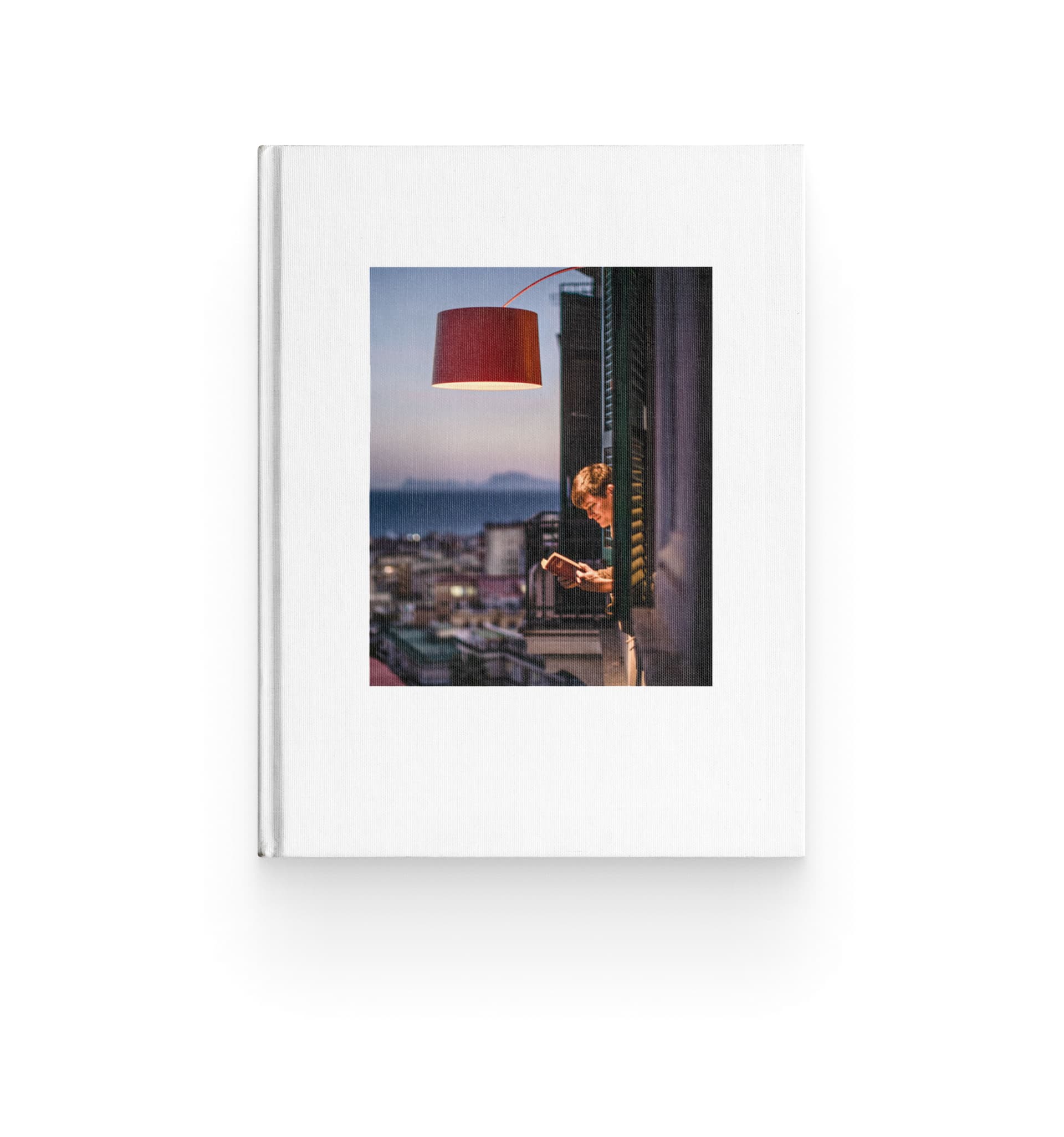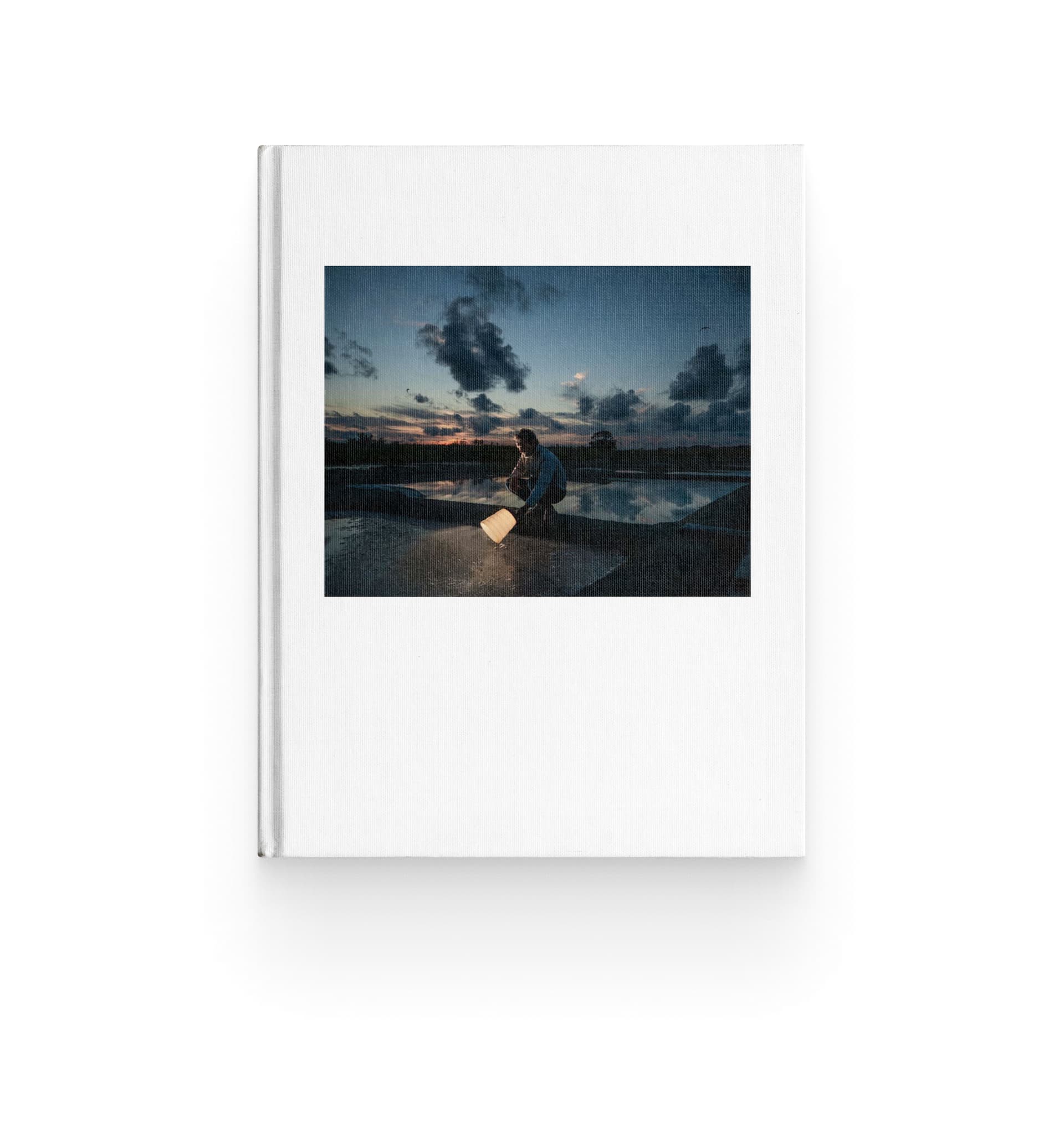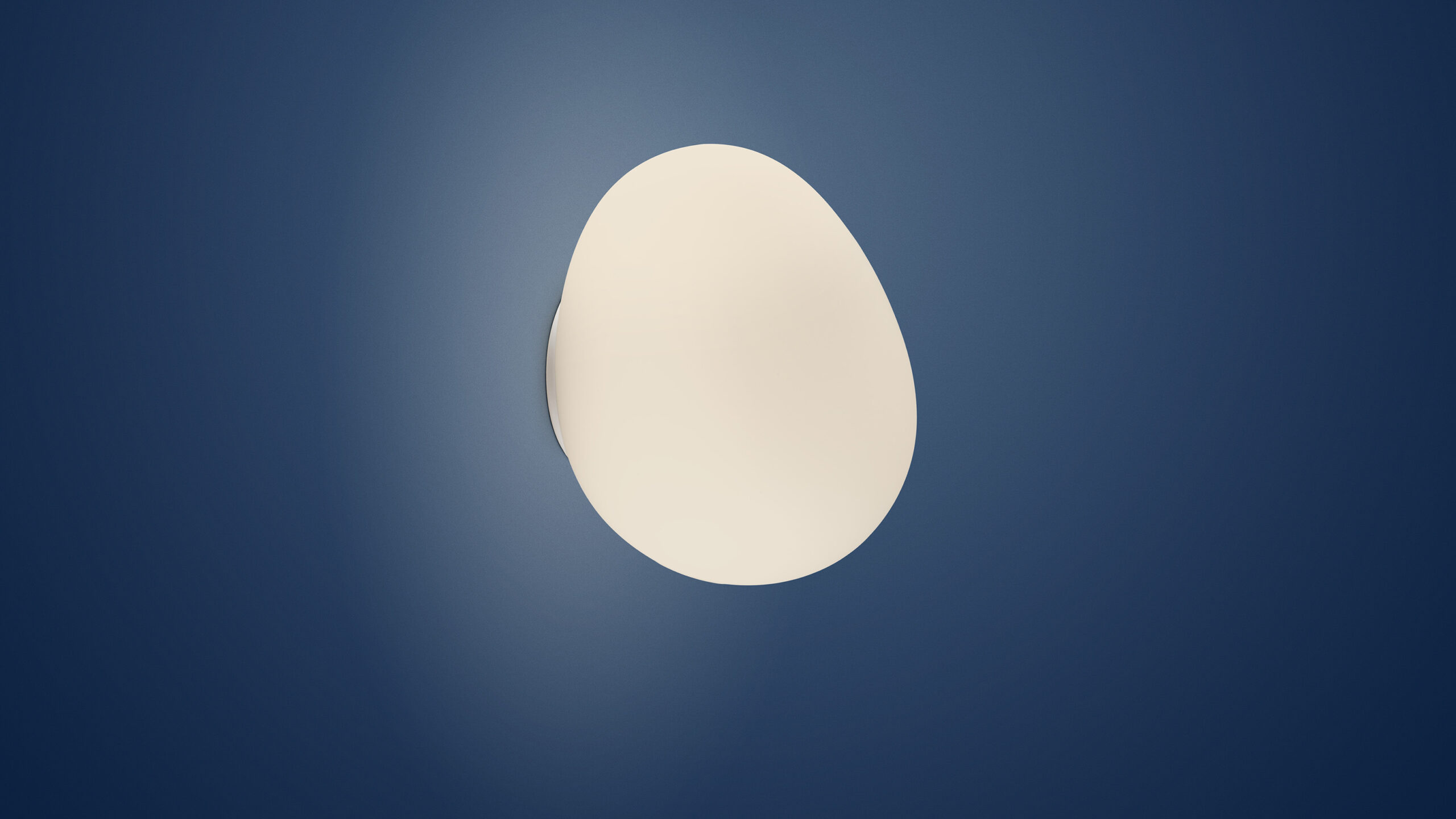
GREGG OUTDOOR
Made of satin finish blown glass, the Gregg Outdoor lamps have a soft, friendly and dynamic shape, which recalls that of pebbles smoothed by water. They diffuse a soft, warm glow and can be used as wall or ceiling lamps.
Realizzate in vetro soffiato satinato, le lampade da esterno Gregg hanno una forma morbida, amichevole e dinamica, che ricorda ciottoli levigati dall’acqua. Diffonde una calda e morbida luminosità e può essere utilizzata a parete e a soffitto.
You may also be interested in
Discover Foscarini collections
in the best stores
Choose the model
DIMENSION
17 x 21 x 17
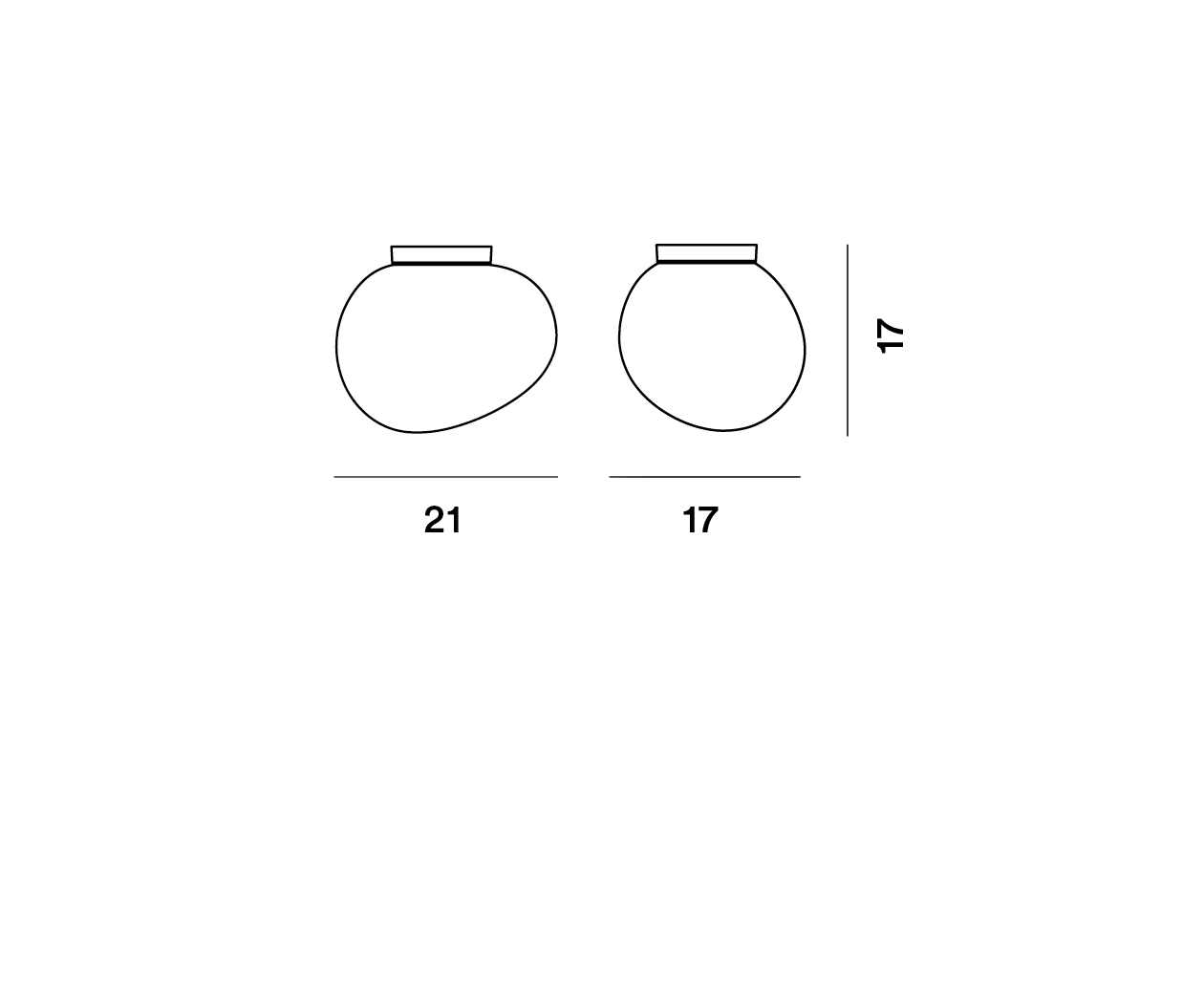
Cable
Color
White
WEIGHT
Net kg 1.4
Material
Rotational moulded polyethylene and varnished metal
LIGHT SOURCE
LED included Scheda Led 8W 2700 K 635lm CRI>90 Dimmable TRIAC
Browse the guideCERTIFICATIONS
-
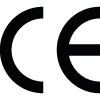 CE
CE -
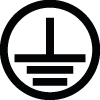 I
I -
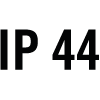 IP44
IP44
DOWNLOAD AREA
GREGG OUTDOOR
Lamp with diffused light. White satin finish hand-blown diffuser achieved using a glass blowing procedure without turning the glass in the mould (referred to as “stationary”), which then undergoes immersion in acid. The glass in the medium version is incorporated with a matt transparent injection moulded polycarbonate ring nut, which is in white polycarbonate in the small version. Mount and wall/ceiling mounting plate in epoxy powder or liquid coated metal for Medium e Midi version, injection moulded polycarbonate base in the small version.
Are you looking for
advice or assistance?
Discover our collections in the best stores